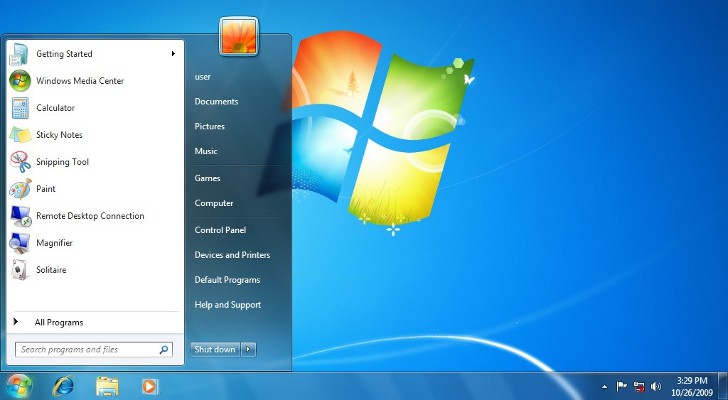
One of the great things about Windows 7, and missing from the new Windows 8, is the Aero UI that looks not only great, but also improved productivity thanks to some specific options.
As we’re sure you know, Aero includ ed a so-called “shake” option that allowed users to quickly minimize everything on your screen by simply grabbing a specific window by the titlebar and shaking it while keeping the left mouse button pressed.
Aero Shake isn’t such a popular option and only a few Windows 7 adopters actually used it, since pressing the minimize button is a lot easier and faster. And still, some users actually accessed it by mistake, so Aero Shake could easily become annoying just because it’s there.
A trick posted by How-To Geek makes disabling Aero Shake piece of cake because the only thing you need to is to launch the Registry Editor and create a new key.
First of all, open the Registry Editor by clicking on Start/Run and typing regedit. Navigate to the following key:
CODE
HKEY_CURRENT_USER\Software\Policies\Microsoft\WindowsSimply right click the Windows folder, go over to “New” and click the “DWORD (32-bit) Value option. Name the new entry “NoWindowMinimizingShortcuts” (without the quotes) and input value 1.
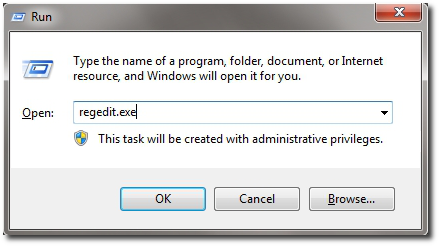 |
Close the Registry Editor, reboot your computer, and you should be ready to go.
Keep in mind that this trick completely disables Aero Shake, so in case you wish to enable it back again, you have to either change the value of the newly-created key to 0 or remove it completely.
The same thing can be done with some third-party tweaking tools as well, but this trick is a lot simpler and doesn’t copy any other files to your computer.
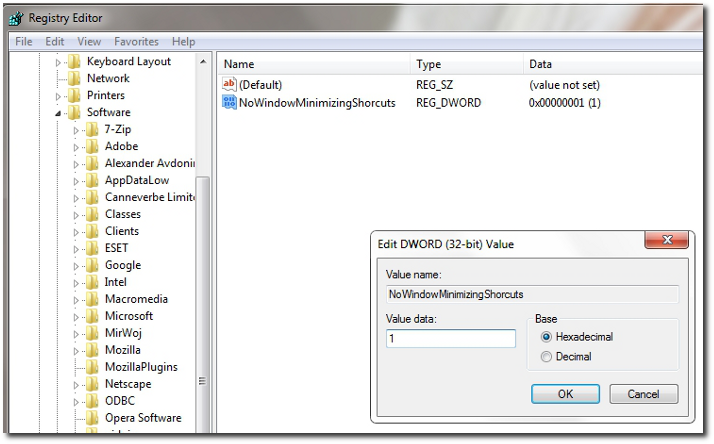 |






0 komentar:
Posting Komentar