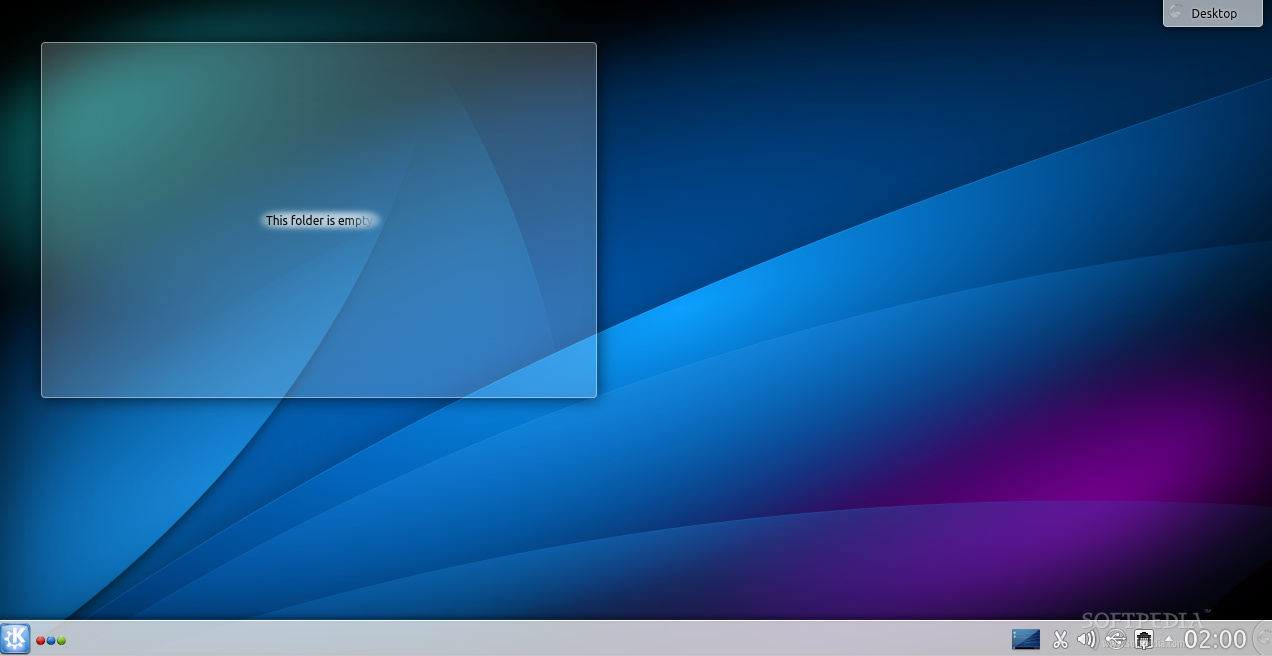
The following tutorial will teach both existing and new Kubuntu/Ubuntu users how to install or upgrade the brand-new and featureful KDE SC 4.12 desktop environment on their existing and healthy Ubuntu/Kubuntu 13.10 (Saucy Salamander) and 12.04 LTS (Precise Pangolin) operating systems.
As expected, the Kubuntu developers packaged the KDE Software Compilation's new version for its Kubuntu 13.10 and 12.04 LTS releases, via an easy to use PPA. However, the package also work well on other Ubuntu 13.10 and 12.04 LTS based Linux operating systems, so the following guide will teach you how to install KDE SC 4.12 on top of your existing Ubuntu installation.
Step 1 – Add KDE SC 4.12 repositories
Open a Terminal window by hitting the CTRL+ALT+T key combination on your keyboard. Copy and paste the following command in the Terminal window:
sudo add-apt-repository ppa:kubuntu-ppa/backports
Hit Enter, an type your password when asked, and hit the Enter key again. See the next screenshot for details, but do not close the Terminal window yet. Proceed to the next step!
Now, you need to update the entire package database on your system for the newly added PPA packages with the KDE SC 4.12 release. Copy and paste the following command:
sudo apt-get update
Hit Ente r and wait for it to index the new packages. When it's done, execute the following command (copy and paste) to install KDE SC 4.12 or update your existing KDE installation to the 4.12 version:
sudo apt-get install kubuntu-desktop
Once again, hit the Enter key when asked if you want to install all the KDE SC 4.12 packages, and wait for them to be downloaded and installed, a process that will take some time, depending on your network connection and computer specs.
When all the KDE SC 4.12 packages have been installed, close the Terminal window and reboot your computer. Immediately after the boot screen, Ubuntu users will notice that the boot splash screen has been replaced with the Kubuntu one, as well as the login screen.
At the login screen, select your username, click the button that says "Ubuntu" and select the KDE Plasma Workspace entry. See the screenshot below for details.
Type your password and hit Enter to login. After a few seconds, the KDE SC 4.12 desktop environment will be loaded... Enjoy!
Uninstalling KDE SC 4.12 (opt ional step)
In case you don't like KDE SC 4.12 and you want to remove it from your system and return back to your previous desktop environment, open a Terminal window with the CTRL+ALT+T key combination, access this link and copy/paste that huge command in the terminal window, hit Enter to execute it and again when asked if you want to remove the packages.
After that, type the following commands to remove the rest of the KDE packages from your system (one by one, hitting Enter after each one):
sudo apt-get autoremove
sudo apt-get install ppa-purge
sudo ppa-purge ppa:kubuntu-ppa/backports
sudo apt-get update
sudo apt-get dist-upgrade
sudo gedit /etc/lightdm/lightdm.conf
Now replace "kde-plasma" with "ubuntu" under the 'user-session =' entry, and "lightdm-kde-greeter" with "unity-greeter" under the 'greeter-session=' entry. Save the file and close it. Reboot your computer and everything should be like it was before installing KDE.
Do not hesitate to use our commenting system below in case you encounter any issues with the tutorial.
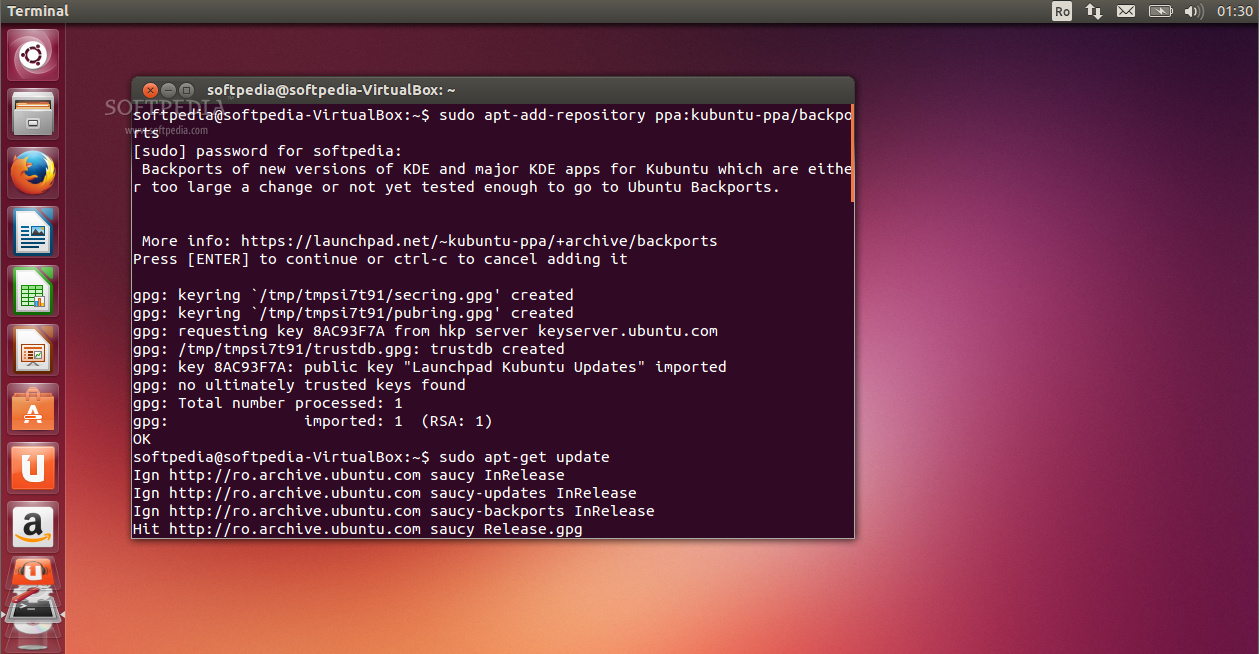
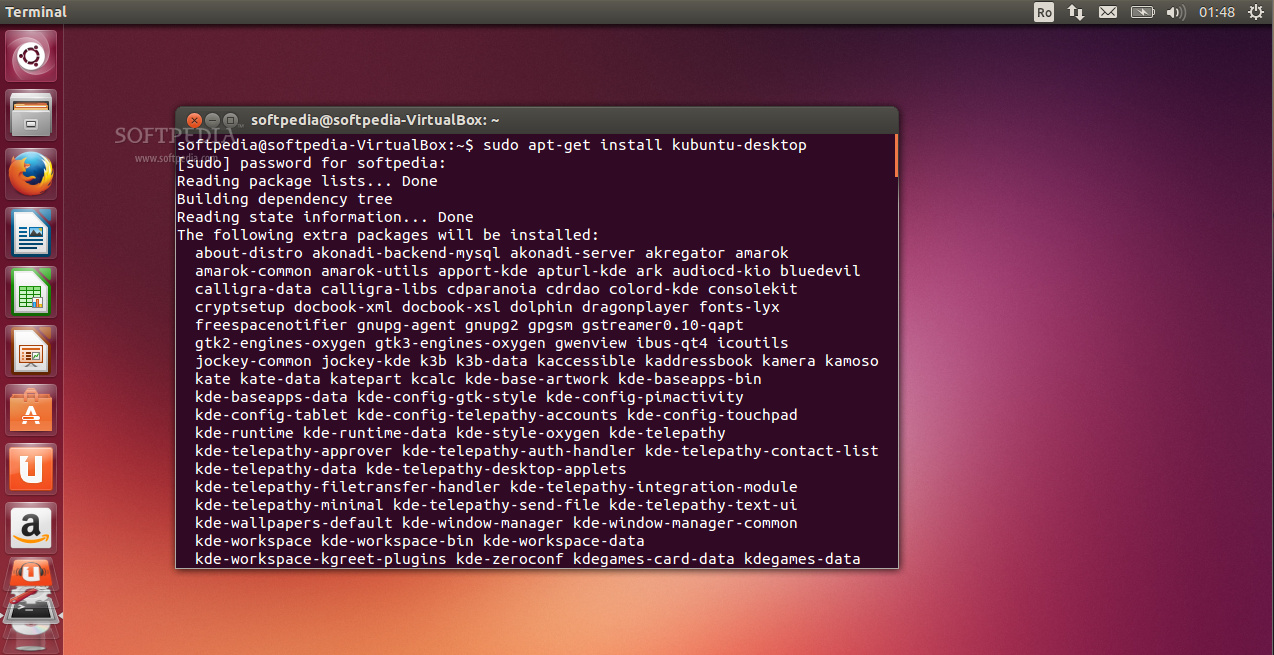
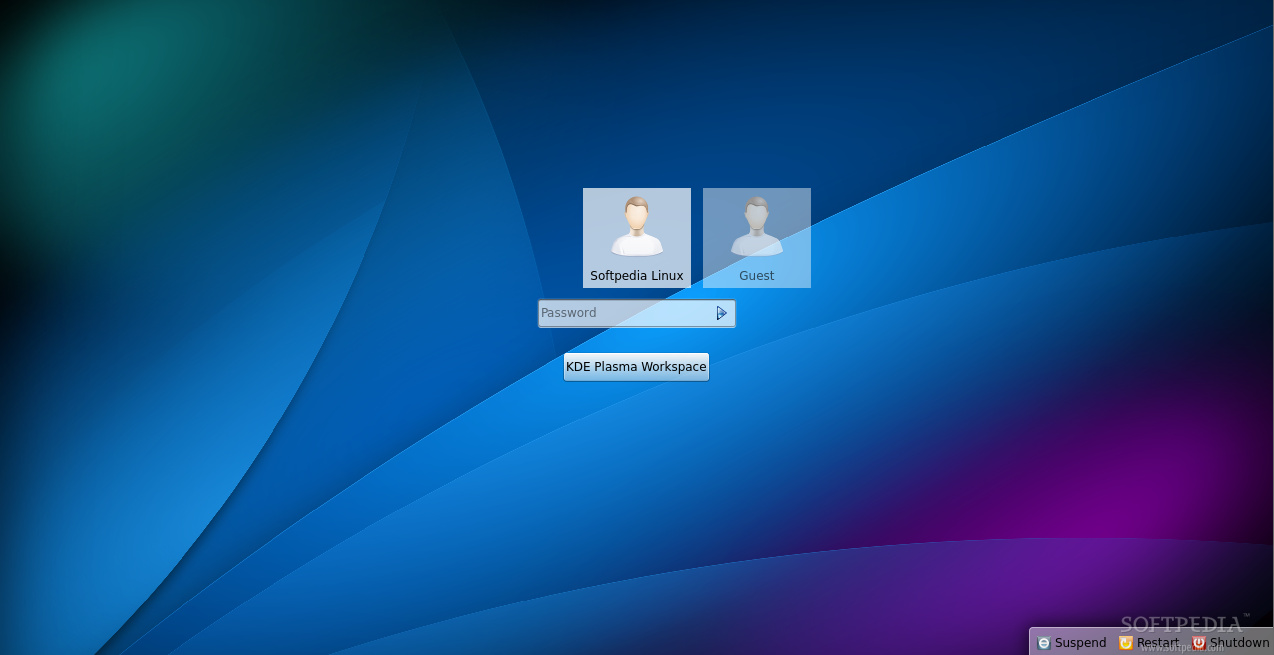
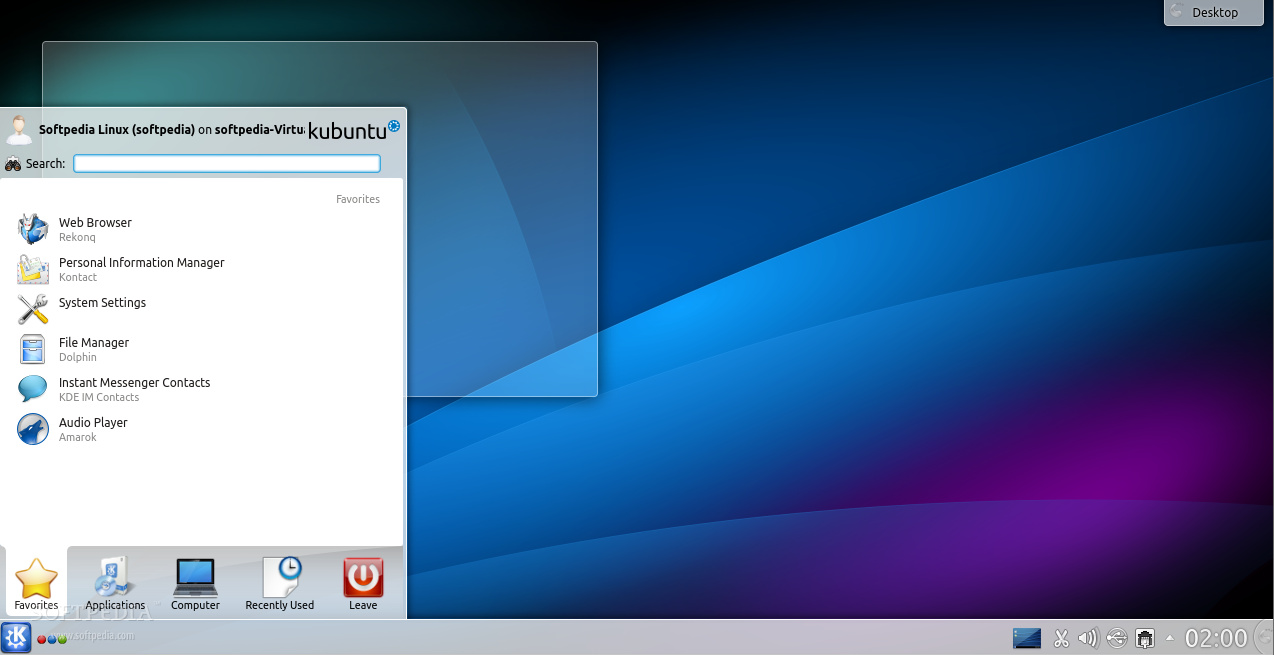






0 komentar:
Posting Komentar